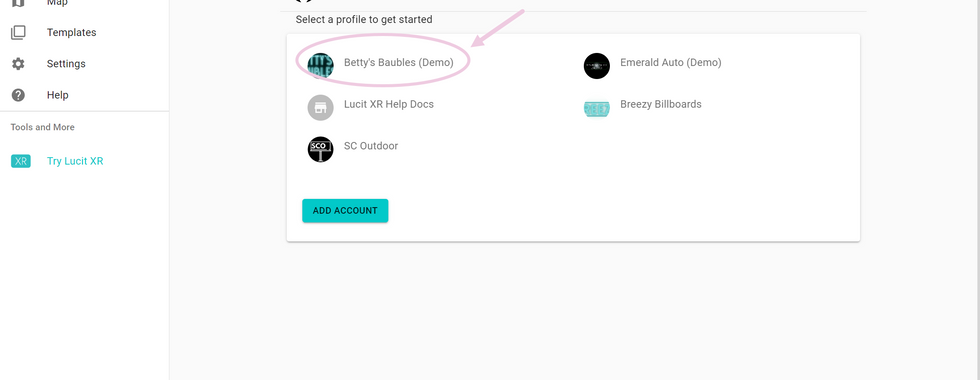How to add/remove screens in a campaign
- Help Center

- Mar 7, 2023
- 1 min read
Updated: Jun 13, 2024
Index:
How to see your screens
Log into your account and make sure you are on the correct account by clicking on the account selector at the top right of the screen and clicking on your account.
Click on campaigns from the menu on the left side of your screen.
Click on the campaign you wish to check out.
Click on Choose Screens to see which screens are available for this campaign.
How to read the screen page
You will see which operator your screens are part of at the top of the Choose Screens section.
You can use the filter to filter by name of screen, name of city, screen size, and more.
If there is a teal checkmark, then that sign is active for that campaign.
You will see the name of the screen and where it is located at the left side of the page.
You can see the screen size on the right side of the page.
You can see the last communication and when it last played further right.
How to add screens to your campaign
If there is a screen you wish to add to your campaign, click on the box next to the screen until it is a teal checkmark, then click save.
How to remove screens from your campaign
If there is a screen you wish to remove from campaign, click on the teal checkmark next to the screen until it is an empty box, then click save.