How to find Object ID's in Lucit
- Eric Kubischta

- Nov 21, 2025
- 2 min read
When using the Lucit API, Lucit Apps, or using other developer focused features in Lucit, many times you will need to know the ID of an object so you can use it in other parts of the system
In Lucit, we have a number of different types of ID',s but the most common and universal one is the LCUID
An LCUID is a unique UUID for each object in Lucit.
A LCUID will take the form
LCUID-LA-539e6747-b9b6-48a8-8ba1-f7a8e291881e where we have 3 basic parts
LCUID constant prefix
LA a code the indicates the type of object (LA is an Account)
539e6747-b9b6-48a8-8ba1-f7a8e291881e the the 5 part UUID
These ID's are globally unique and are assigned to nearly every object in Lucit including Users, Accounts, Agencies, Operators, Campaigns, Creatives, Images, Etc.
Note: In order to view the LCUID for an object, FIRST Enable Developer Mode
Developer Object Info Card
Once you have enabled developer mode, when browsing Lucit you will see an additional area called "Developer Object Info". This area appears in different places depending on the object.

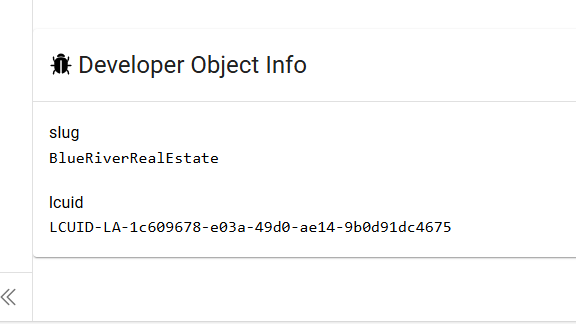
Where to find "Developer Object Info"
Object | Prefix | Location in Lucit UI |
Account | LA | Account -> Settings -> Scroll to Bottom |
Operator / Agency | LY | Agency / Operator -> Settings -> Scroll to Bottom |
Campaign | LE | Campaign Page -> Scroll to Bottom |
Application | LAP | Application Main Settings Page -> "Application Id" |
Creative Item (Inventory Item) | LI | Item Page -> Scroll to Bottom |
Screen | LB | Edit Screen Dialog -> Bottom of General Tab |
User | LU | Not currently available in the UI, accessible only via API |


