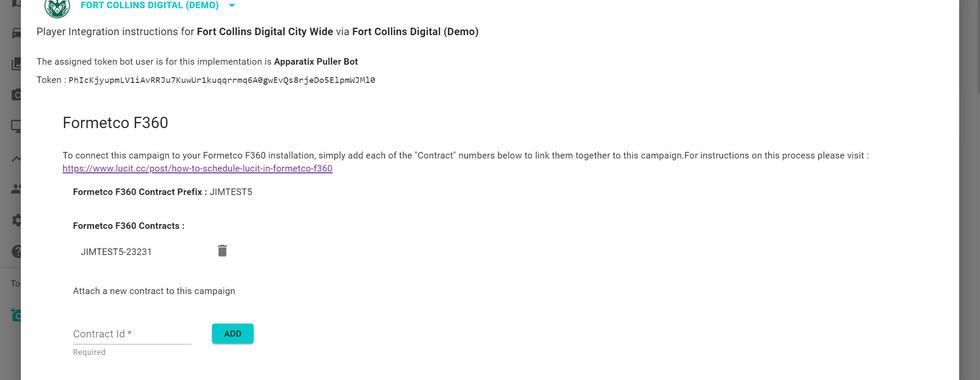How to Schedule Lucit in Formetco F360 (old version)
- Help Center

- Dec 5, 2022
- 2 min read
Updated: Aug 8, 2024
If you have a newer version with Live Link, use this help doc: How to schedule Lucit in Formetco F360 with Live Link
Important Concepts
The Formetco F360 system has a tight integration with the Lucit platform allowing you to schedule Lucit campaigns as easily as any other campaign that you schedule within the F360 system
Overview of Process
You will:
Create your contract in F360
Copy down the ID number for the Contract
Attach the Contact ID number to the Lucit campaign inside of the Lucit application
Pre-Requisites
F360 Support Team has enabled Lucit on your F360 Installation
F360 Support team has provided Lucit Support team with your company’s Contract Prefix Code
The Client and Campaign has been created in Lucit
You have scheduled the Contract in F360
Process
In F360
Ensure the Campaign Type is set to “Lucit”
Then be sure to copy the CONTRACT id number that appears as we will use this number in the next step to connect the campaigns

IMPORTANT NOTE: You cannot create multiple contracts for a single Lucit campaign. It must be a single contract.
To schedule MULTIPLE segments you must EITHER :
Create 1 contract with 2 segments
Create 2 completely separate Advertiser accounts - One for each segment
In Lucit
Login to Lucit, and make sure you are in the Operator account you manage by checking on the top right corner of the screen.
Click Campaigns.
Scroll down and find the campaign you with to link.
Click Link Player
Find the box to enter the contract ID into, put in the contract, and click the add button next to it.
If a contract has ended in F360, and you want to restart, it is best to delete the old campaign/contract and create a new one to ensure it works correctly.
Once this is complete, the contract in F360 is now linked to the campaign creatives in Lucit
Troubleshooting
Contract DOES NOT show a recent datetime for Last Communication OR the Last Communication is really old (a long time ago).
One thing that helps to know what might be happening is the “Last Communication” section which shows the last time that this contract was pulled by Formetco.
In this case, it is blank meaning we have not received any pulls from Formetco for this contract ID – So, when Borges scheduled, they either:
Gave the wrong contract ID.
Missed a step during creating the Formetco contract.
Something is wrong with Formetco side.
If this DOES show a last communication date/time that is recent (within the past), but there are no plays happening, it will be one of the following scenarios.
If it has been less than 20 minutes since it started pulling the first time, wait and check again.
Double check that the right screens are selected.
Double check that the screen ids are correct.
Double check that the campaign is not empty and has creatives.